**What Does the Adapter Mean?**
**Cause Analysis:**
The adapter, in this context, refers to a wireless network card that allows a device to connect to a Wi-Fi network. When the adapter is not working properly, it can lead to issues such as no internet connection or inability to detect available networks. Here are the common causes of this problem:
1. **Faulty Wireless Network Card Driver**: A damaged or incorrectly installed driver can prevent the wireless adapter from functioning.
2. **Wireless Network Card Disabled**: The adapter may be turned off either through a hardware switch or software settings.
3. **Changed Wireless Environment**: If the router settings, such as SSID or password, have been modified, the device might not connect.
4. **Incorrect Wireless Settings**: Misconfigured settings on the adapter itself can cause connectivity issues.
5. **Operating System Issues**: Problems with the OS, such as disabled services or incorrect configurations, can also affect the adapter’s performance.
6. **Router Failure**: If the router is malfunctioning, it may prevent devices from connecting.
7. **Faulty Wireless Network Card**: In some cases, the physical hardware of the wireless card may be defective.
**Solutions:**
**1. Faulty Wireless Network Card Driver**
This is one of the most common issues. If the driver is corrupted, not installed, or incompatible, the wireless card may not work. On Windows XP, for example, you can check the Device Manager under "Network Adapters" to see if the wireless card has a yellow exclamation mark or question mark. To fix this, reinstall the driver using the manufacturer's official software. For instance, on an IdeaPad Z475, you can use the "One-click Installation" feature provided by Lenovo to automatically install the correct driver.
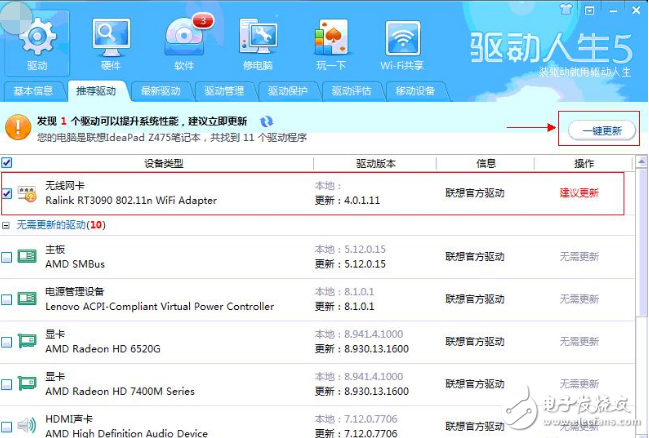
**2. Wireless Network Card Disabled**
Many laptops have a hardware or software switch that disables the wireless card to save power. Check if the switch is enabled. On ThinkPads, this is usually done via the Fn + F5 key combination. Additionally, the adapter may be disabled in the Device Manager or Network Connections. Right-click on the adapter and select “Enable†to reactivate it.
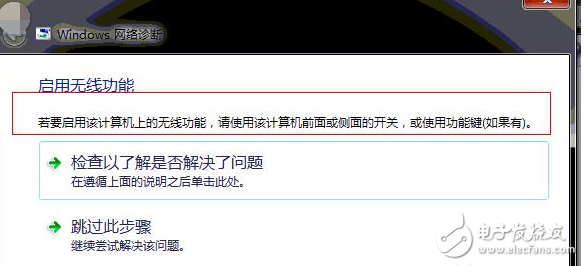
In Device Manager, look for the wireless adapter and ensure it is not disabled. If it is, right-click and choose “Enable.â€
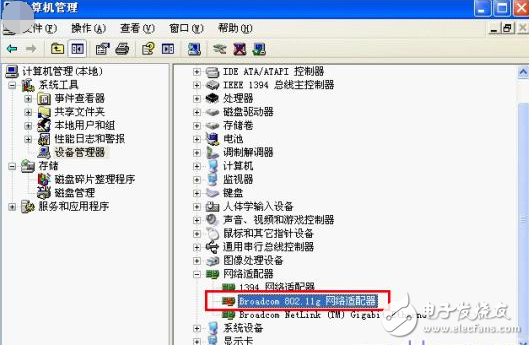
**3. Changed Wireless Environment**
If the router settings have changed, your device may no longer be able to connect. This could include a new SSID, password, or MAC address filtering. If you have access to the router, log in via a wired connection and check the settings. For TP-LINK routers, go to 192.168.1.1 and enter admin/admin as the default login. From there, you can view the wireless name and password.
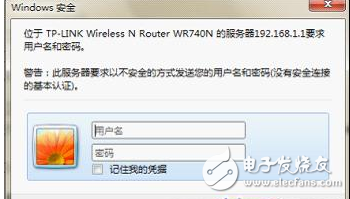
If MAC address filtering or IP address restrictions are enabled, you may need to add your device’s MAC address to the list. You can find your MAC address by opening Command Prompt and typing `ipconfig /all`.

**4. Incorrect Wireless Settings**
Sometimes, the wireless adapter may be configured incorrectly. Go to Device Manager > Network Adapters > Right-click the wireless card > Properties > Advanced. Look for options like “Enable/Disable Radio†or “Disable when wired connection is available,†and make sure they are set correctly.
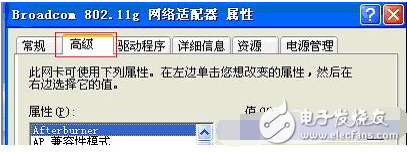
**5. Operating System Issues**
If the OS is misconfigured, it may prevent the wireless adapter from working. Check the Services panel (via My Computer > Management > Services) and ensure that services like “Wireless Zero Configuration†and “Remote Procedure Call (RPC)†are running. Restart the computer after making any changes. If the issue persists, consider restoring the system to a previous state or reinstalling the OS.
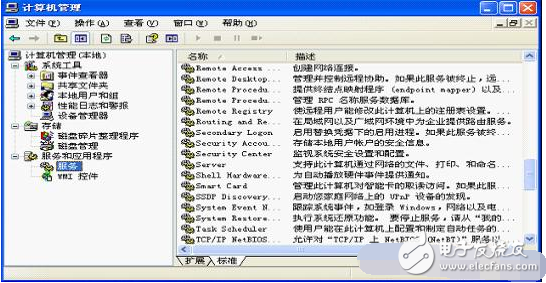
**6. Router Failure**
If the router’s lights are off or it cannot be accessed via a browser, it may be faulty. In this case, try replacing the router or contacting the service provider for support.
**7. Faulty Wireless Network Card**
If all other solutions fail, the wireless card itself may be damaged. You can test this by swapping the card with a known working one or installing the suspected card on another machine. If the issue remains, the card will need to be replaced.
By following these steps, you should be able to identify and resolve most issues related to a non-working wireless adapter.
DC Variable Frequeney Motor Rotor
Dc Variable Frequeney Motor Rotor,Motor Rotor Production Line,Dc Rotor Production Line,Variable Frequency Rotor Production Line
Suzhou Mountain Industrial Control Equipment Co., Ltd , https://www.szmountain.com