First, download the attachment:
**EC6108V9U.zip (10.71 MB)**
1. Insert a USB drive formatted in **FAT32**. Create a new folder at the root of the drive. Make sure the drive is properly formatted — otherwise, the system may not recognize it. Place the extracted files (`rootv9a.sh` and `Alpha_script.sh`) directly into this root folder.
2. Plug the USB drive into the **black USB 2.0 port** on the device. Do this now, as some devices might not re-detect the drive after rebooting.
Next, enter the **equipment test mode**:
Go to **Settings > Advanced Settings** (use password: **6321**) > Then select **Equipment Test** (password: **131022**). After a short reboot, you should see a black screen — this means you’ve successfully entered test mode. Note: Some non-Sichuan versions may show colored text, which is normal.
Now, connect via **network cable**:
Treat the EC6108V9U like a router. Connect your computer directly to one of its LAN ports using an Ethernet cable. If you're using a laptop, disable Wi-Fi. Manually set your PC's IP address to **192.168.1.2**, with the gateway and DNS left as optional. The device’s IP is **192.168.1.1**. For non-Sichuan models, the IP might be **172.16.20.14**. You can find a guide for changing the IP here: [How to Change IP Address](http://jingyan.baidu.com/m/article/14bd256e09be2dbb6d261281.html).
Then, establish a **Telnet connection**:
- On Windows 7, go to **Control Panel > Programs > Turn Windows Features On or Off**. Check both **Telnet Client** and **Telnet Server**.
- Open the **Command Prompt** (you can search for it in the Start menu).
- Type `telnet 192.168.1.1`, then log in with **username: root** and leave the password blank (press Enter). Once logged in, you’ll see a prompt like `#`.
Now, run the commands:
Paste the following commands at the `#` prompt and press Enter:
```
mkdir /system
chmod -R 777 /system
chmod -R 777 /dev/mmcblk0p14
mount /dev/mmcblk0p14 /system
mkdir -p /tmp/udisk
mount -t vfat /dev/sda1 /tmp/udisk
sh /tmp/udisk/rootv9a.sh
```
Also, open `rootv9a.sh` with Notepad and copy-paste all the content into the command window (press Enter at the end). This effectively runs the script twice.
Once done, the process is complete. Press the power button to restart the device. While it boots, press the remote control buttons repeatedly to enter the **recovery mode**. Select the last boot option.
After restarting, you should see the **Sofa Butler desktop**. From there, you can start any app. The cracking process is now fully completed.
> 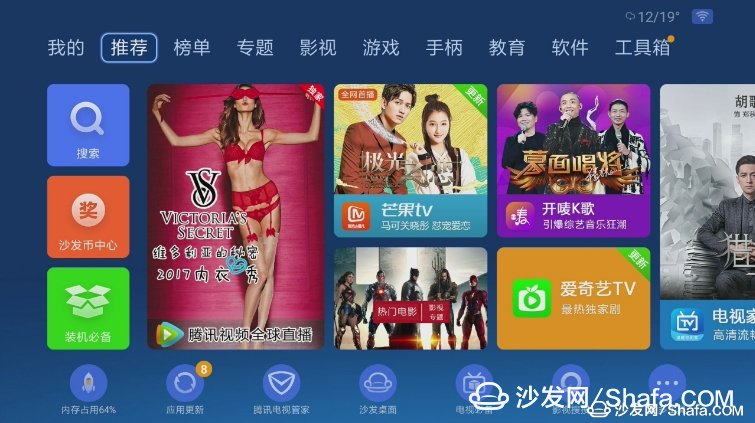
**Note:** If you encounter issues during installation or setup, join the **Huawei Wyatt Cracked Exchange Group** (ID: **588718177**) for assistance.
**Common Issues & Solutions:**
1. **Boot stops at 80%:** This usually means the ITM failed. Contact your service provider to send the data. Alternatively, call **10000** as instructed by the system.
2. **System damaged during boot:** It may auto-repair and restart. If that happens, enter recovery mode and choose option **2** to restore the system. However, issue 1 may still occur.
3. **After successful crack, entering ITV or other apps:** Press the **Setup** button on the remote to access the settings, then press **Home** to return to the Sofa Butler desktop.
4. **Low light or unstable signal on ITV:** Check the optical power via the web management interface (admin login required). Look under **Network > PON Link > Receive Optical Power**. If it reads **-28dBm**, contact your telecom provider for support.
This guide is intended for users who want to unlock additional features on their Huawei EC6108V9U device. Proceed with caution and ensure you understand the risks involved.
HP Chromebook 11MK G9 EE,hp chromebook parts,hp chromebook 11 g9 keyboard, hp google chromebook
S-yuan Electronic Technology Limited , https://www.syuanelectronic.com