First, download the attachment:
**EC6108V9U.zip (10.71 MB)**
1. Find a USB drive formatted in **FAT32**. Create a new root folder on the USB drive (make sure it's properly formatted, otherwise the system may not recognize the drive). Extract the contents of the zip file directly into the root directory of the USB drive. Place the files **rootv9a.sh** and **Alpha_script.sh** into this root folder.
2. Insert the USB drive into the **black USB 2.0 port** on the device. Make sure to plug it in now, as you might not be able to access the drive again afterward.
Next, enter the equipment test mode:
Go to **Settings > Advanced Settings** (password: **6321**) > **Equipment Test** (password: **131022**). After the black screen appears and the device restarts automatically, you have successfully entered the test mode. Note: On non-Sichuan versions of the EC6108V9, the text may appear in color — this is normal.
Now, connect via Ethernet:
Treat the EC6108V9U like a router. Connect your computer directly using one network cable (if you're using a laptop, disconnect from Wi-Fi). Manually set the IP address of your PC to **192.168.1.2** (subnet mask, gateway, and DNS are optional). The IP address of the EC6108V9U is **192.168.1.1**. For non-Sichuan models, the IP might be **172.16.20.14**. You can find a guide on changing the IP address [here](http://jingyan.baidu.com/m/article/14bd256e09be2dbb6d261281.html).
Then, establish a Telnet connection:
1. On Windows 7, go to **Control Panel > Programs > Programs and Features > Turn Windows features on or off**, and check both **Telnet Client** and **Telnet Server**.
2. Open the Command Prompt (you can search for "cmd" in the Start menu).
3. Type `telnet 192.168.1.1` and press Enter. Log in with the username **root** and leave the password blank (press Enter directly). Once logged in, you’ll see a prompt like **Welcome to HiLinux** and the command line will change to **#**.
Now, run the commands:
1. Paste the following commands at the **#** prompt and press Enter. (Note: In the cmd window, you can't use Ctrl+C or Ctrl+V; use right-click to paste.)
```
mkdir /system
chmod -R 777 /system
chmod -R 777 /dev/mmcblk0p14
mount /dev/mmcblk0p14 /system
mkdir -p /tmp/udisk
mount -t vfat /dev/sda1 /tmp/udisk
sh /tmp/udisk/rootv9a.sh
```
2. Open **notepad** and copy the entire content of **rootv9a.sh** into the command prompt and press Enter. This effectively runs the script twice.
After completion:
1. Restart the device by pressing the power button. Press the remote control buttons repeatedly to enter the **recovery mode** and select the last boot option.
2. After rebooting, you should see the **Sofa Butler desktop**. Select and launch it — the cracking process is now complete.
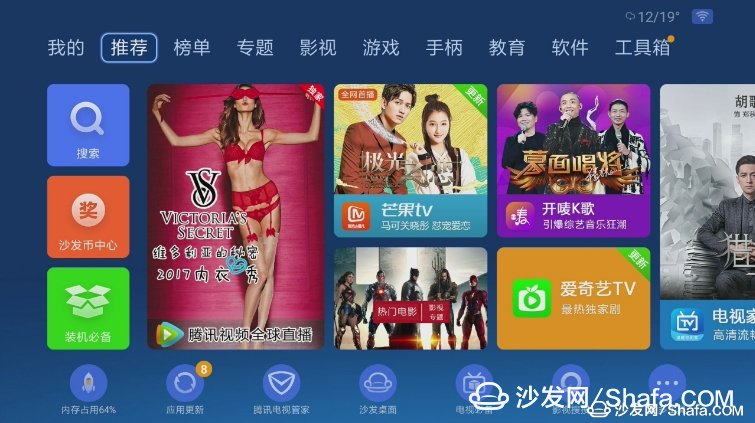
**Note:** If you encounter any issues during software installation, feel free to join the **Huawei Wyatt Cracked Exchange Group (ID: 588718177)** — there are people there who can help.
**Common Issues:**
1. If the boot process gets stuck at 80%, it means the ITM failed. Contact your service provider to send the data. You can either contact your local technician or call **10000** as instructed by the system.
2. If the system shows damage, it may auto-repair and restart repeatedly. Enter recovery mode and choose option **2** to restore the system. However, issue 1 might still occur.
3. After successful cracking, if you want to access other apps after entering **ITV**, press the **Setup** button on the remote, then press **Home** to return to the Sofa Butler desktop.
4. If the ITV screen is dim, check the optical power level via the **light cat web management** (requires admin access). Go to **Network Information > PON Link > Receive Optical Power**. If it’s below **-28dBm**, contact your telecom provider for assistance.
Dell Latitude 3190 2in1,Dell latitude 3190,Dell latitude 3190 2in1 parts,Dell latitude 3190 keyboard,Dell 3190 LCD cover
S-yuan Electronic Technology Limited , https://www.syuanelectronic.com