Everyone often uses mobile phones and computers for video calls, but did you know that your TV can do it too? With the large screen of a smart TV, you no longer have to strain your eyes staring at a small phone display. This is especially great for older people who may have trouble seeing clearly on smaller screens. In short, there are so many benefits to using your TV for video calls. The Little Whale will guide you through how to set up a video call using your Little Whale TV.
First, you need to prepare the necessary hardware for TV video calls:
1. Install the Camera:
You’ll need a Logitech C670i or C270i webcam. Once you’ve mounted the camera, plug its USB connector into the USB port of the Little Whale TV.
- **Camera Preparation:**
Make sure the camera is clean and in good working condition before installation.

- **Camera Installation:**
Secure the camera in a stable position, ideally facing the user.


- **Connect the Camera to the TV:**
Insert the USB cable into the TV’s USB port.

2. Pair the Micro Whale Bluetooth Voice Remote Plus:
The remote supports a 5-meter range, ensuring clear and uninterrupted voice communication. After inserting the batteries, place the remote about 750px away from the TV and navigate to the pairing interface by holding the Bluetooth button on the remote. Press the Menu button and the Home button, then release them after 10 seconds. A beep will confirm the successful connection.
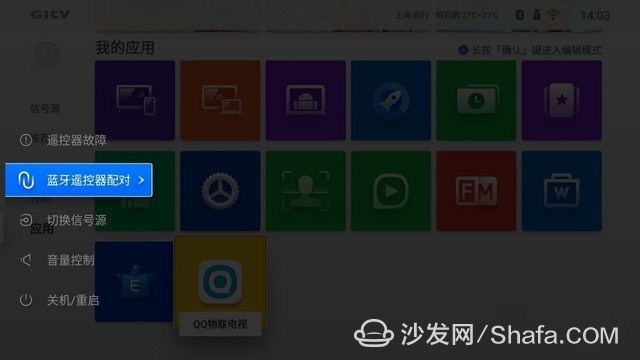

3. Download the [QQ Video Call] App:
Go to the TV's app store, search for "QQSPTH" (QQ Video Call), download and install it. Then open the app to proceed.
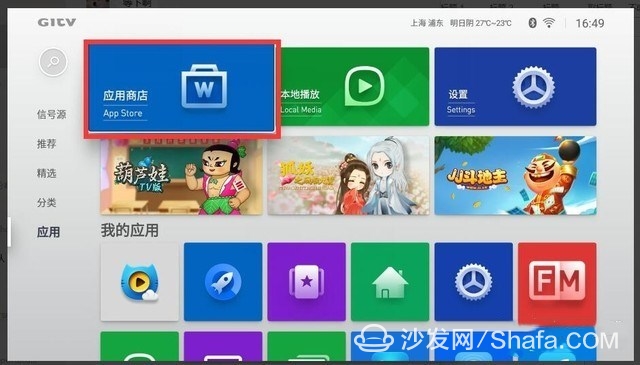
4. Open the [QQ Video Call] App on the TV:
The TV will display a QR code for pairing with your phone.
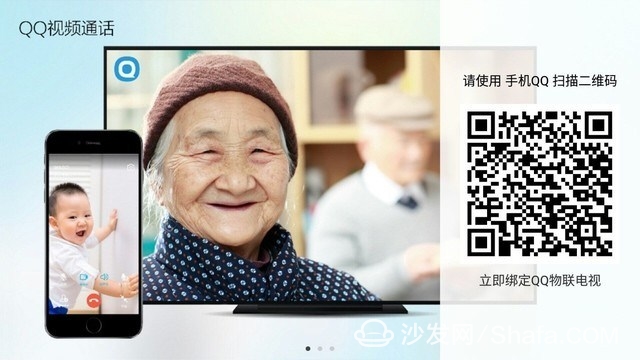
5. On Your Mobile Phone, Scan the QR Code:
Use the mobile QQ app to scan the TV's QR code.
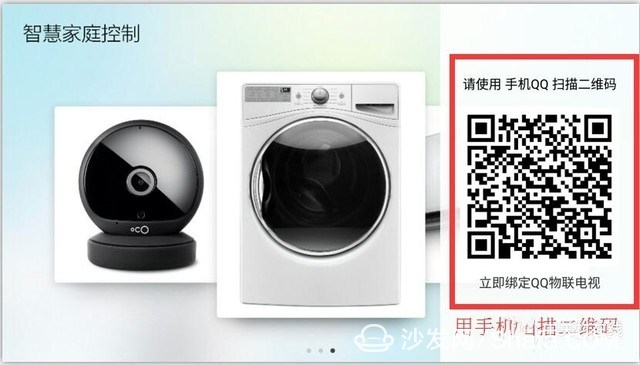
6. Confirm the Binding:
After scanning, click [Confirm Binding] on your phone to link the devices.
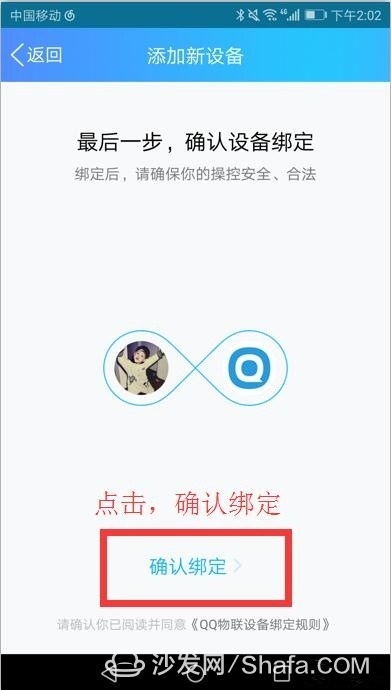
7. Initiate a Video Call:
On your phone, go to the [Talk] section, select [Video Call], and start the call.
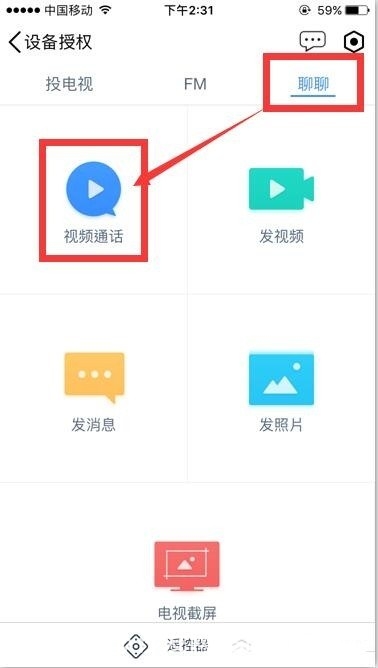
8. Accept the Call on the TV:
Click [Accept] on the TV to connect and start the video call.
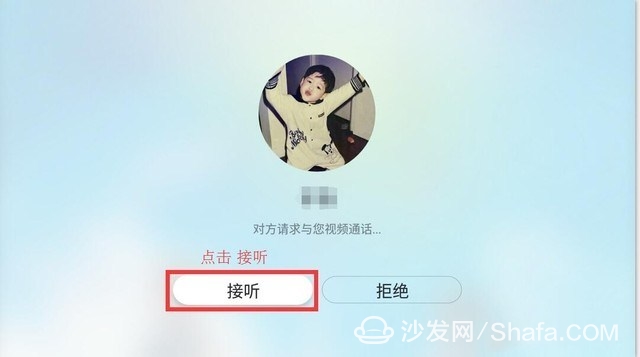

**How to Add Friends:**
- **On the TV Side:**
Enter the QQ IoT TV app, go to [Contacts], and click [Add Contact]. Input the friend’s QQ number directly.
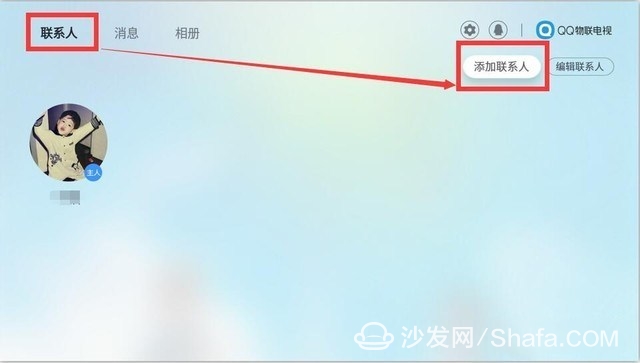
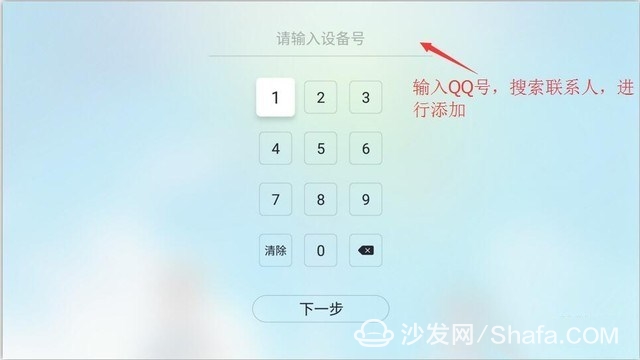
- **On the Phone Side:**
Go to [Contacts] in the mobile QQ app, select [Device], then choose [QQ IoT TV]. From there, go to [Settings] > [Friend Rights Management] > [Add Friend], and send an invitation.
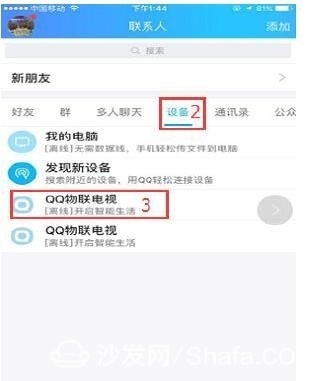
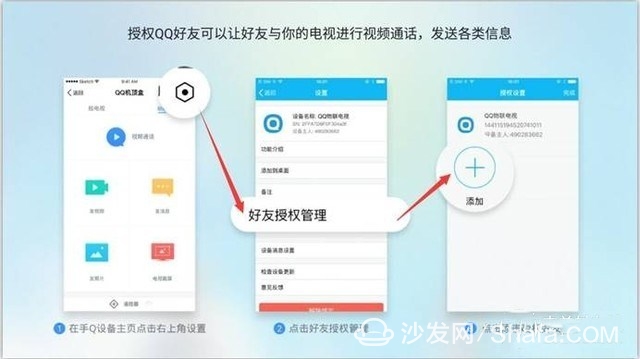
Once added, you can make video calls to any contact you want.
For more information on smart TVs and boxes, visit Smart TV Information Network Sofa Butler (http://). It's a leading platform offering news, updates, and support for smart TVs and TV boxes.
Jiangmen Hongli Energy Co.ltd , https://www.honglienergy.com